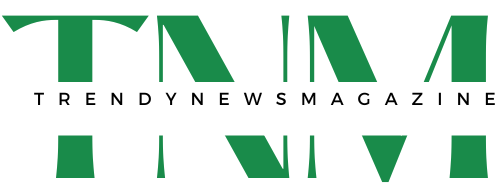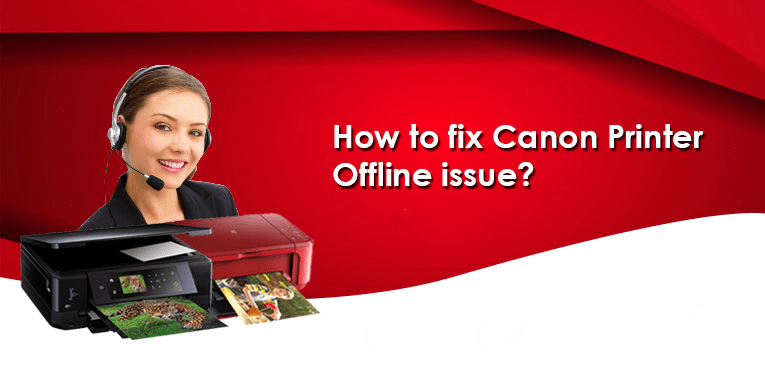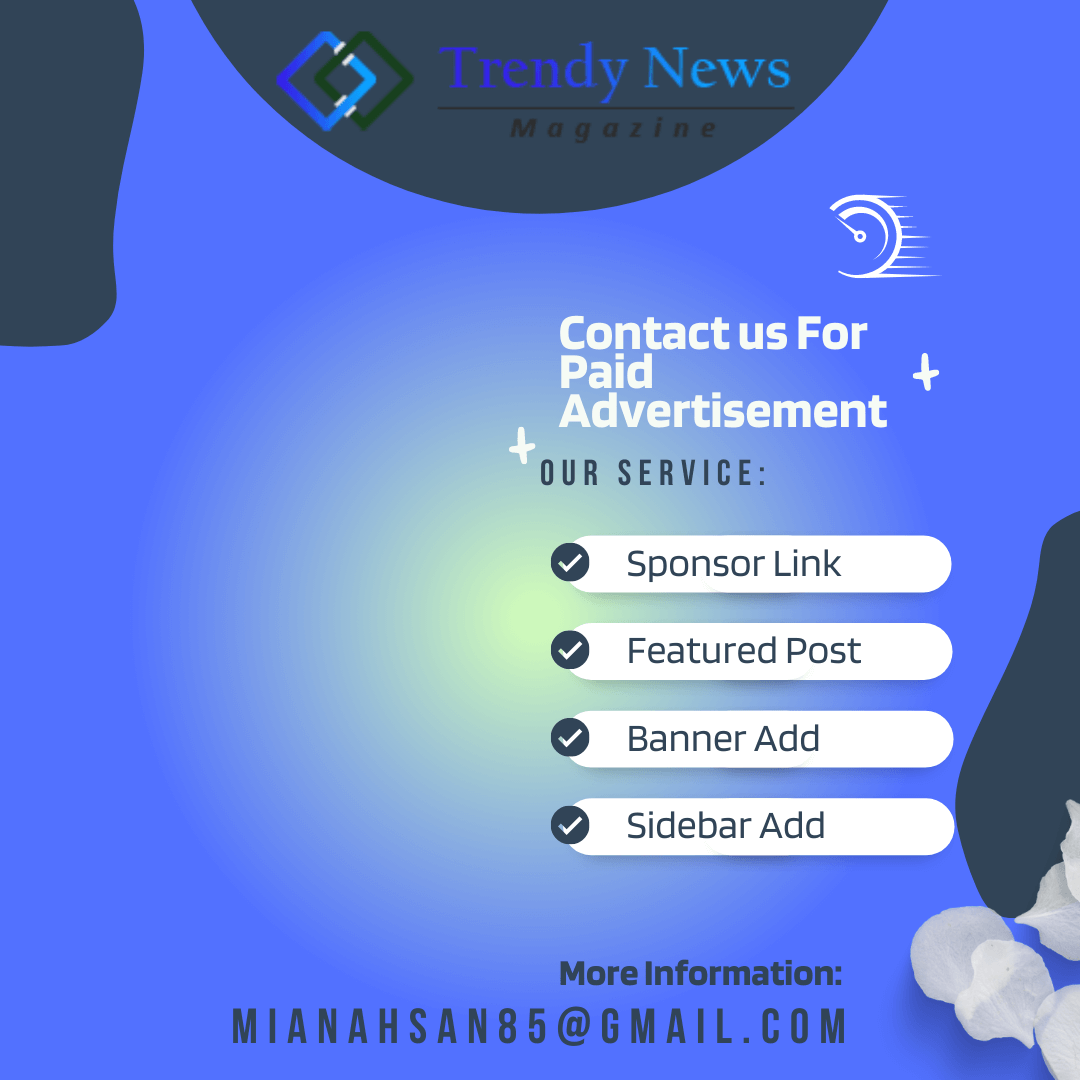Are you wondering why your Canon Printer is showing Offline? If it is really so, then there might be a wireless communication issue between your computer and the printer. Maybe the IPs are refreshed on your Canon Printer but you couldn’t detect it on your computer system. However, the fast and fruitful Canon Printer Troubleshooting tips to bring back your printer online is uninstalling the printer driver and reinstalling it properly. Such a reinstallation process very frequently resets the link between the two devices and hence will resume the print job. Furthermore, you will get to learn the advanced fixing methods in the blog post. Thus, read with concentration and apply the given course of actions Read More Best Laptop for Day Trading
What Is Wrong With The Canon Printer? Why Canon Printer Offline Error Is Showing?
Canon Printer can be caused by one of the following flaws
- A faulty driver or outdated version of the Printer driver.
- Lack of communication between the Canon printer and Computer devices.
- Paper jamming issues can also sometimes result in the Canon Printer Offline error issue.
- Maybe the plain white A-4-sized paper is not properly installed in the paper tray.
- When the Canon Printer’s Spooler Service is disabled, then also your printer will say offline while you print.
- Due to the wrong printer settings in the computer, the printer is offline.
Effectual Canon Printer Troubleshooting Methods For Offline Issue
Converting the Canon Printer from Offline mode to Online is not a piece of cake. Technical skill is required to deal with such type of problem. If you are a newbie and have no to get back the printer online, don’t worry! The handy and proactive Canon Printer Troubleshooting steps are listed beneath. Only you have to walk through each solving trick one after another until the printer goes online and starts delivering printouts. Let’s begin to follow!
Troubleshooting Guide 1: Check Your Canon Printer Settings On Computer
When the Canon Printer settings are incorrectly configured in your operating device, an offline error will have a chance to appear. Therefore, without wasting your time, check your Windows Settings and make sure that your printer is selected as the “Default Printer.” Here’s what to implement:
- Open “Control Panel” from the windows search box
- Go to the “Devices and Printers” option.
- From the appeared list of printers, put a right-click on your Canon printer icon and then select the option of “Set as Default”.
- Once your printer is successfully set as default, you will see a green checkmark on its icon.
Now, you can try again to print your important document just to check whether the Canon Printer Offline issue is resolved or not. Move on to the next troubleshooting guide if it didn’t work.
Troubleshooting Guide 2: Check Your Printer’s Spooler Service
To print hassle-freely, it is imperative to enable the spooler service of your Canon Printer. Therefore, check it out right away and if it is not turned on, make it ON and then try to print. Here’s the step to do so:
- First, open the “Run” dialog box on your Windows Desktop.
- Then, type “services.msc” in the search field and hit the “Enter” key on your keyboard.
- Now, from the displayed “Properties” window, locate the “Printer Spooler” option from the given list.
- Once you find this option, make sure that the status of the spooler is set in the “Running” mode.
- If the status is not in the running mode, place a right-click on the printer spooler and select the “Start” option.
- If you want to restart the printer spooler service, then right-click on the “Printer Spooler” option and select the “Restart” tab.
- Now, in the end, close the “Properties” window.
- Check the status of your printer. It should now be in the “Online” state.
If the Canon Printer Offline issue still exists, apply the next fixing step.
Troubleshooting Guide 3: Clear The Print Queue
Maybe some of the papers are stuck in the print queue and hence lead to the printer offline error. Therefore, check your print queue and clear the jammed paper. Here’s how:
- Give a click on the Windows “Start” button.
- Select the options of Settings > Devices > Printers & scanners in the given sequence.
- Opt for your Canon printer and then select the “Open queue” tab.
- Under Document Name, select any documents listed, and under that Document, select “Cancel”.
- Doing this will definitely cancel the stuck print queue if having any.
Hopefully, at least one of the abovementioned Canon Printer Troubleshooting guidelines has helped you in recovering your printer online from offline. If the Canon Printer Offline still shows while printing the document, connect with us as soon as you can. We are dexterous engineers who work with full dedication to providing you with satisfying solutions at your doorstep. We are easily reachable at the 24/7 online accessible helpline number.