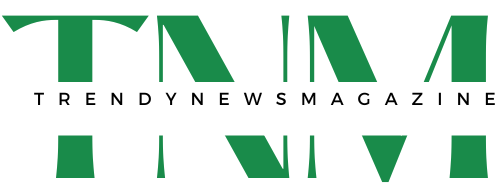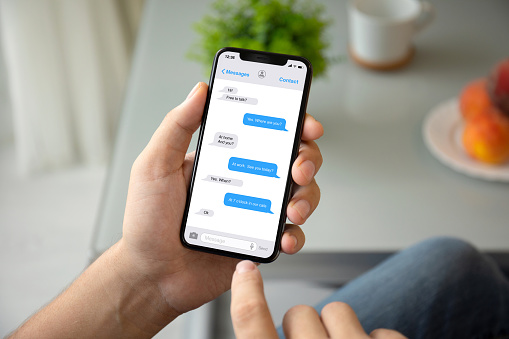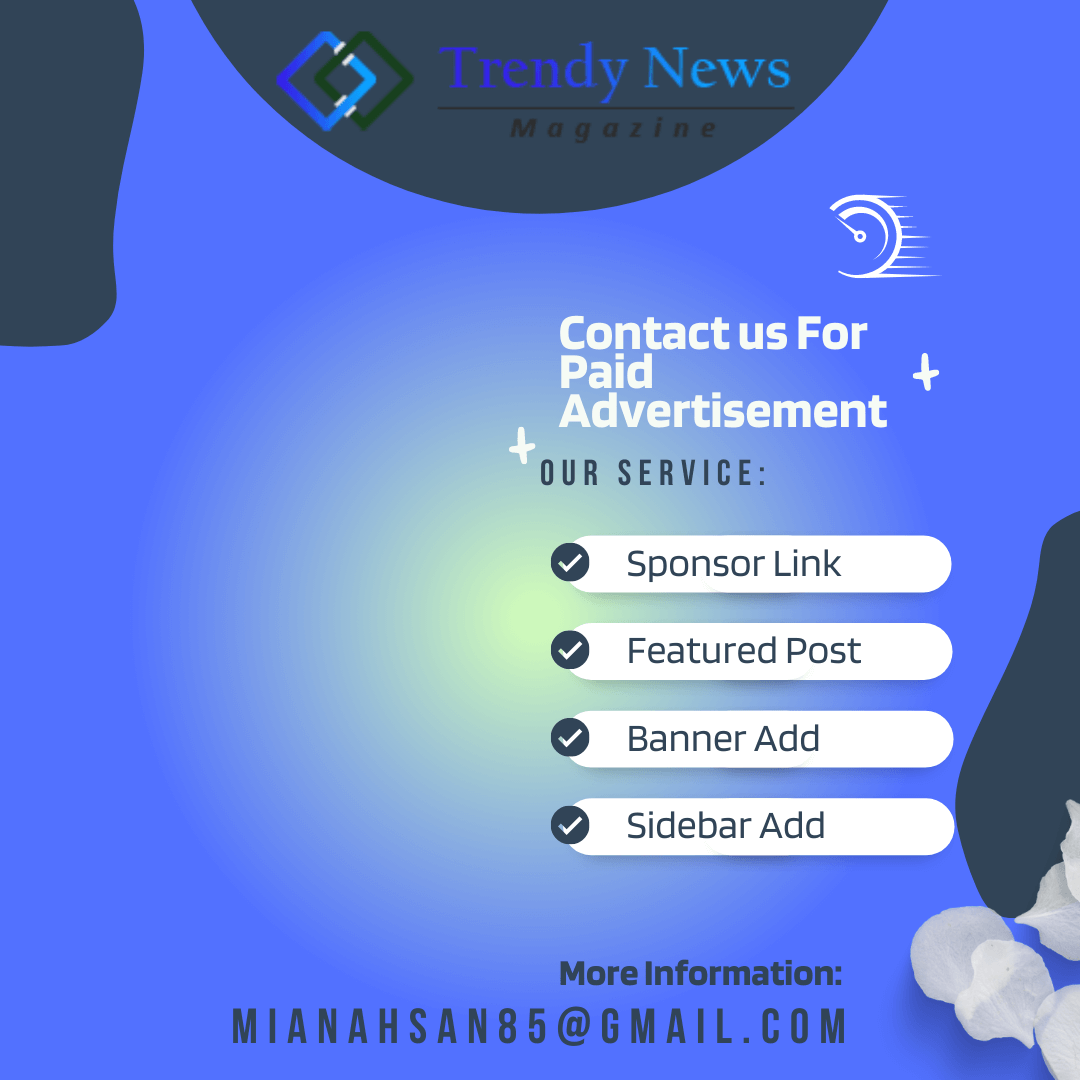If you are an iPhone owner, then you may be familiar with iMessage. iMessage is a popular messaging service that allows users to send and receive text messages, as well as photos and videos, over the internet. It’s a great way to stay in touch with friends and family.
However, some iPhone owners have been complaining about an issue where iMessage stops working. This can be very annoying, especially if you rely on iMessage to stay in touch with others.
Fortunately, there are a few things you can try to fix this problem. Below are some potential solutions you can try:
- Restart your iPhone – This is always a good place to start when troubleshooting any kind of issue on your iPhone. Simply turn off your device and then turn it back on again. This can often fix minor software issues.
- Check your internet connection – iMessage requires an internet connection in order to work. So, if you’re not connected to the internet, iMessage will not work. Make sure you have a strong and stable internet connection before trying to use iMessage.
- Check for a software update – Sometimes, a software update can fix bugs and other issues with your iPhone. Go to Settings -> General -> Software Update and see if there is a new version of iOS available. If so, update your iPhone to the latest version of iOS.
- Reset your network settings – If you’re still having trouble, you can try resetting your network settings. This will not delete any of your data, but it will reset all of your networking options. To do this, go to Settings -> General -> Reset and select “Reset Network Settings”.
Simple Solution: Restart your Device
If you’re having trouble with calling or texting, one of the first things you should check is your date and time settings. Make sure that the date and time on your iPhone are set correctly. Network services like calling and texting rely on real-time communication, so if your date and time settings are off, it could cause problems.
It’s a good idea to set your date and time to “automatic,” so that the information is based on the time zone of your current location. That way, you won’t have to worry about manually setting the date and time every time you travel to a new location.
Another thing to check is the status of your Internet connection. A stable internet connection is necessary for iMessage to function properly on your iPhone. Without a stable connection, you will not be able to send or receive iMessages. There are two ways to check your phone’s Internet access: Wi-Fi and cellular data.
To check if your phone has Internet access via Wi-Fi, open your browser app and navigate to different websites. If all pages are loading as intended, then that means the Internet is working and therefore isn’t the cause of the problem.
If you’re using cellular data for the Internet, make sure that your phone has a stable 3G or 4G signal. To do this, open the Settings app and tap on “Cellular.” Then, check to see if the “Enable LTE” or “Data Roaming” options are turned on. If they are, turn them off and then back on again. This will reset your cellular data connection and may help to fix the problem.
If neither of these solutions works, the next step is to check your network settings. Make sure that you have the correct APN (Access Point Name) entered for your carrier. You can find this information by contacting your carrier directly. Once you have the correct APN entered, restart your phone and try sending an iMessage again.
On and Off the Airplane Mode
If you’re encountering an error with iMessage or having trouble sending iMessage on your iPhone, then restarting the Messages app may help clear out any glitches that are causing the problem. To do this, simply force quit/force close the Messages app and then reopen it. If this doesn’t fix the problem, try restarting your iPhone.
If you’re encountering an error with iMessage or having trouble sending iMessage on your iPhone, then restarting the Messages app may help clear out any glitches that are causing the problem. To do this, simply force quit/force close the Messages app and then reopen it. If this doesn’t fix the problem, try restarting your iPhone.
If you’re still having trouble sending or receiving iMessage, there could be a problem with your network connection. Make sure you have a strong cellular or Wi-Fi signal, and that your iPhone is within range of your cellular or Wi-Fi network. If you’re using an iPhone with Verizon, you may need to contact Verizon for further assistance. You can also try resetting your network settings, which can often fix problems with connectivity. To do this, go to Settings -> General -> Reset -> Reset Network Settings. Keep in mind that this will delete any stored Wi-Fi passwords, so you’ll need to enter them again after the reset. Lastly, if none of these solutions work, you may need to contact Apple support for further assistance.
To use the Airplane Mode trick, follow these steps:
- Go to Settings and tap on Airplane Mode.
- Turn Airplane Mode ON.
- Wait for a few seconds and turn Airplane Mode OFF.
- Try sending an iMessage again.
If this doesn’t work, you can try restarting your iPhone entirely. This will give all of its radios a fresh start, which could fix any underlying issues that might be causing problems with iMessage. To do this, simply hold down the power button until “Slide to Power Off” appears on the screen. Then, slide the power off and wait a few seconds before holding down the power button again to turn your iPhone back on.
Update your Device’s Settings
Carrier updates usually contain network fixes. These updates are rolled out by your carrier or service provider and are programmed to enhance network-related services. Some carrier updates are mandatory while others are optional. Mandatory updates are automatically implemented on your device while optional updates require manual installation.
If you experience any issues with your device after a carrier update has been installed, please contact your carrier or service provider for assistance.
Reset the Network Setting of your Device
If your iPhone is experiencing network connectivity issues, resetting your network settings can help. This will clear all current network configurations, including saved Wi-Fi networks and Bluetooth connections, APNs, and other relevant information. It will also remove any erratic settings or invalid options. This will allow your iPhone to establish a fresh network connection.
To reset your network settings:
- Open the Settings app on your iPhone.
- Tap General.
- Scroll down and tap Reset.
- Tap Reset Network Settings.
- Enter your passcode, if prompted, and confirm that you want to reset your network settings by tapping Reset Network Settings again in the pop-up window that appears.
- Wait for your iPhone to restart itself and establish a new network connection.
Once your iPhone has restarted, try sending an iMessage again to see if the problem has been fixed. If not, there are a few other things you can try, like restarting your iPhone or updating your software.
Last Option: Factory Data Reset
How to Perform Factory Reset/Master Reset on iPhone with iMessage Not Working?
Before you proceed, make sure that you back up all your important files and data as they will be deleted after performing the reset. Once you have done that, follow these steps:
- Go to Settings ; General; Reset.
- Select Erase All Content and Settings.
- Enter your passcode when prompted and confirm your action.
- Wait for the process to complete and then set up your iPhone as new.
After the reset, try to send an iMessage and see if it works. If it does, then the problem is solved. If not, then you might need to contact Apple support for further assistance.
What if Still Not Working?
If iMessage is down, the first thing you should do is check the iMessage server status. Apple offers a real-time System Status page where you can view the current status of all its online services, including iMessage.
To access this page, go to Apple’s official support website and navigate to the System Status page. Find iMessage in the list of services and see if the radio button before it appears green or gray. If it’s green, that means the service is active. If it’s gray, that means the service is down.
If iMessage is down, there’s not much you can do except wait for it to come back up. In the meantime, you can try using another messaging app like WhatsApp or Facebook Messenger.
Conclusion
If iMessage is not working on your iPhone, there are a few things you can try to fix the problem. First, make sure that your device has an active internet connection and that you have the latest version of iOS installed. If that doesn’t work, try resetting your network settings or performing a factory data reset. If all else fails, contact Apple support for further assistance.
For More Amazing Updates, Keep Visiting Trendy News magazine.